15Five supports markdown formatting across all comment and answer fields.
That means you can use markdown to style your text in Objectives, Request Feedback, Check-ins, High Fives, and even Best-Self Review®.
Using markdown makes your updates easier to read, highlights key points, and helps you share links, lists, and visuals directly within 15Five.
Where you can use markdown
You can use markdown syntax anywhere text formatting is supported in 15Five, including:
-
Pulse answers
-
Priorities
-
Check-in answers
-
High Fives
-
Comments (on Check-ins, High Fives, Objectives, or Priorities)
-
Best-Self Review® answers
Note
You can add gifs and/or images anywhere markdown is allowed. For information on how to add images or gifs to your Check-in, check out our "Fill out a Check-in" Help Center article.
Text formatting
| Format | Syntax | Example Output |
|---|---|---|
| Italic |
|
italic |
| Bold |
|
bold |
| Heading |
# Heading 1 |
Heading 1Heading 2Heading 3 |
💡 Tip: Use formatting to emphasize important details in your updates — for example, highlight goals or note blockers using bold text.
Links and images
You can easily include links, images, and GIFs in your Check-ins and comments.
Links
Output: 15Five website
Images
Output: ![]()
GIFs
Output: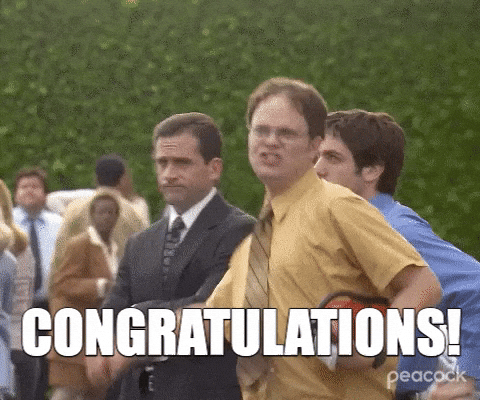
Lists
Bulleted lists
Use an asterisk * or dash - followed by a space.
Output:
Numbered lists
Use numbers followed by periods.
Output:
-
Set your priorities
-
Complete your Check-in
-
Share feedback with your team
💡 Tip: Lists are great for step-by-step updates or outlining focus areas in your Check-in.
Horizontal rules
To create a horizontal rule, use three or more asterisks (***) on a line by themselves.
Output:
Horizontal rules are useful for visually separating sections or thoughts in a long Check-in response.
Inline code and code blocks
Inline code
To highlight short snippets or text, wrap it in backticks (` `):
Output:
Code blocks
To display longer blocks of code, use triple backticks (```):
Output:
Blockquotes
Use a greater-than symbol (>) before a paragraph to create a blockquote.
Output:
In 15Five, consistent Check-ins help keep teams aligned and focused.
Blockquotes with other elements
Blockquotes can include lists and other markdown elements. Not all formatting works, so experiment to see what fits best.
Output:
The quarterly results look great!
Team engagement is at an all-time high.
Objectives are on track across departments.
Everything is going according to plan.
Tip
There's a shortcut for markdown preview in 15Five! Press Command + Shift + P or Control + Shift + P to trigger the markdown preview modal. You can also use the shortcut Command + B or Control + B to make text bold, or Command + I or Control + I for italics.