As a review admin, it is important to track peer nominations. Tracking peer nominations helps to eliminate bottlenecks and ultimately keeps the flow and communication moving smoothly. Since nominations involve multiple people and steps, we created a report that will provide a snapshot of each nomination status. The report includes information on the participant who nominated, the peer who will write the review, the manager of the participant, time stamps of nominations and approvals, and the overall status of the nomination. Here are the steps to download a peer nomination status report.
Download a 'Peer nomination status' report
1. Click on Best-Self Review® in the left navigation of 15Five.
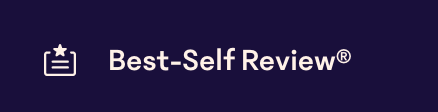
2. Find the cycle whose progress you want to review and click on the name.

3. Use the Download button in the top right of your cycle page and click the Peer nomination status option.
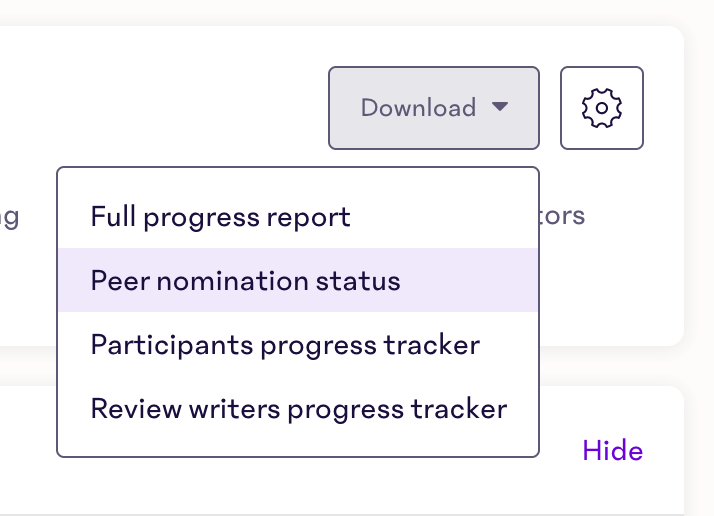
4. A pop-up window will appear asking you to choose a format for your download; CSV or XLSX. You can also click Show additional columns to include/exclude certain information in the download.

6. Click Download.
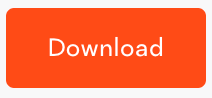
Note
Keep in mind... this report is based on the participant(s) in the review cycle. Column C is how many peers have been nominated to review the participant. Column D lists the names of the peers who are responsible for writing peer reviews about the participant.
What statuses might I see in the report?
The stages of a peer nomination are as follows:
- Participant nominates a peer.
- Participant's manager receives a notification to approve the peer nomination. While the nomination is waiting on the manager, the overall status in the download will say PENDING.
- Manager of participant either APPROVES, DECLINES, or DELETES the nomination. This is called the Manager Approval Status in the download.
- If the manager of the participant approves the nomination, the peer will receive a notification that they have been nominated.
- The peer either ACCEPTS or DENIES the nomination. This is called the Peer Acceptance Status in the download.
- Once the manager of the participant and the peer have taken action, the nomination process is complete. If the status of the nomination is ACCEPTED, the peer will need to write a peer review.
The Status column in the download reflects the overall status of the nomination. Options for overall status are PENDING (aka waiting for manager approval/declination), APPROVED (by manager), DECLINED (by manager), DELETED, ACCEPTED (by peer), DENIED (by peer).