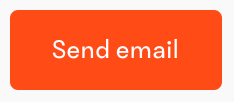The Reporting tab provides you with better insights into how your team is using 15Five. While viewing each report, you may want to thank the people who submit quality Check-ins, employees who review Check-ins regularly, send a nudge to people asking them to give an update on their objective, or nudging them to hold more 1-on-1s. You may also want to reach out to people whose Check-in submission rate is low or reviewers who aren't staying up to date on reviewing to see if you can help.
Note
Contacting is only available when viewing reports and not when viewing dashboards.
__________________________________________________________________________
Contact people from within Reporting
1. Click on Reporting from the left navigation.
![]()
2. Click on the feature that you want to view and contact people from. In this example, we are going to click 'Check-ins'.
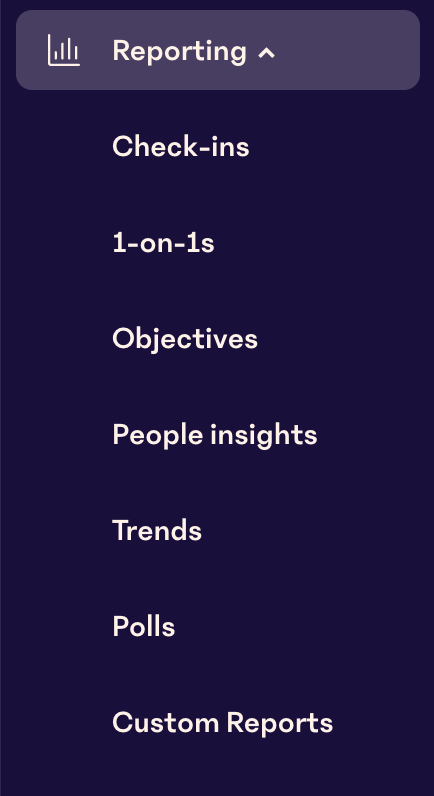
3. From the dashboard, click into the report you want to contact people from. As an example, we will click on the See Submitted Check-ins report.
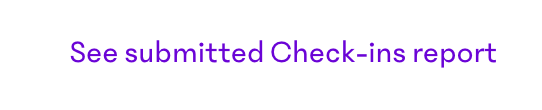
4. If needed, use the filters at the top of the report to only see the people you need or leave them blank to see all possible data.
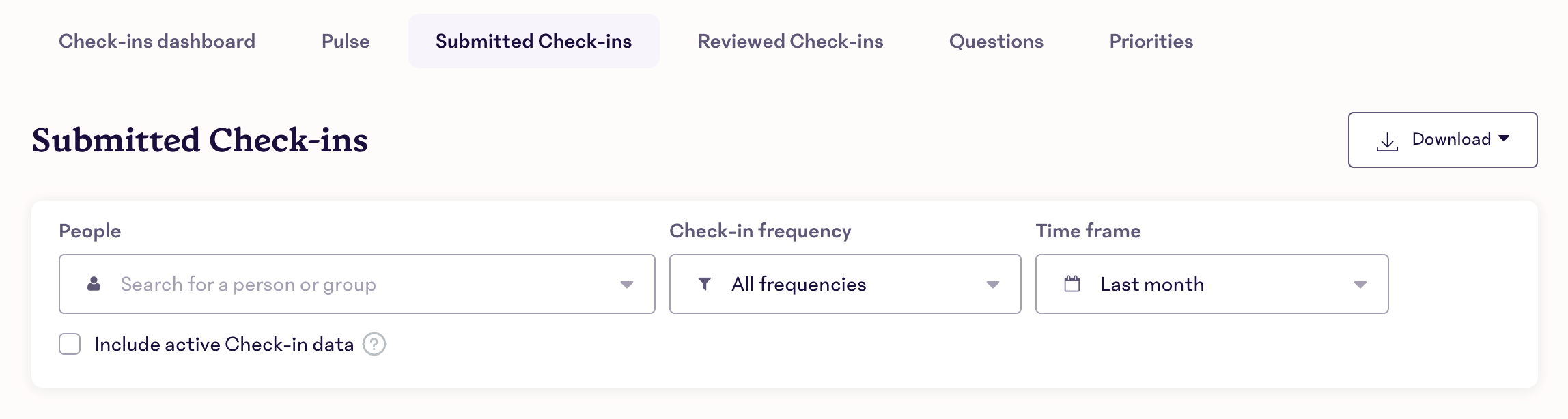
5. Select the people that you would like to contact using the checkboxes to the left of their names. If you would like to contact an entire group, you can always filter (top of the page) or 'View by' (above and to the right of the individuals list) that group and select all the checkboxes.
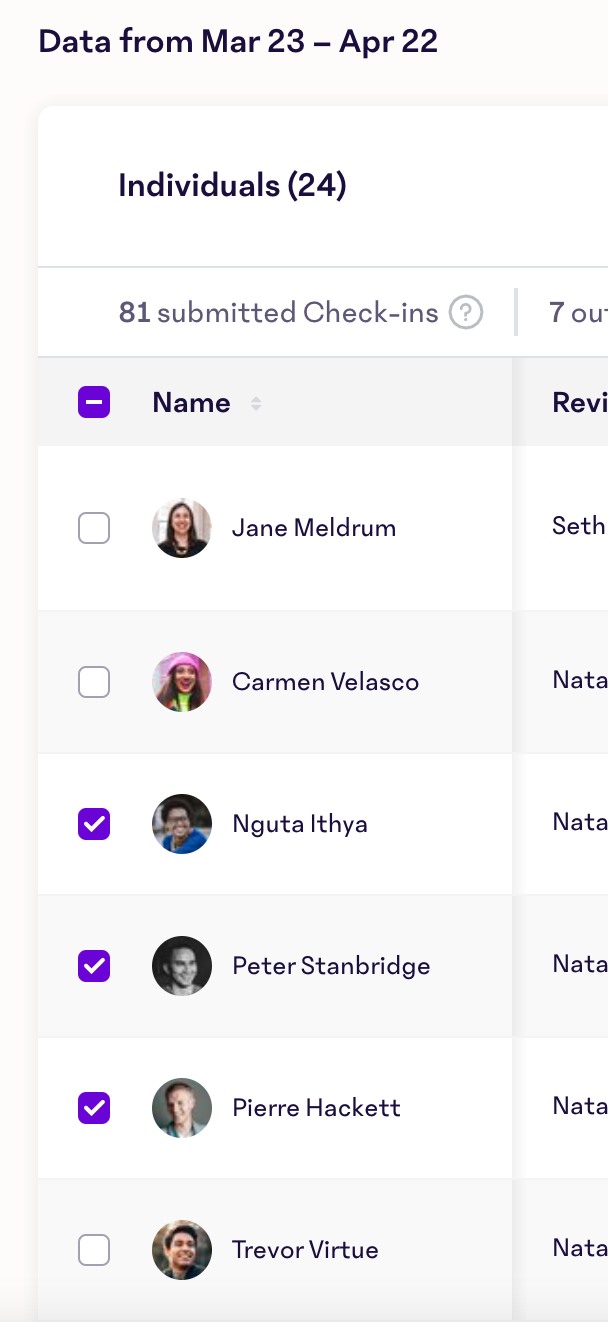
6. After selecting a person or people, a Contact button will appear in the top right of the 'Individuals' (or 'Groups') box.
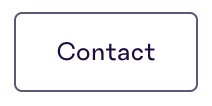
7. Click contact and fill in the text box. The content in this box is what will be included in the email to your people.
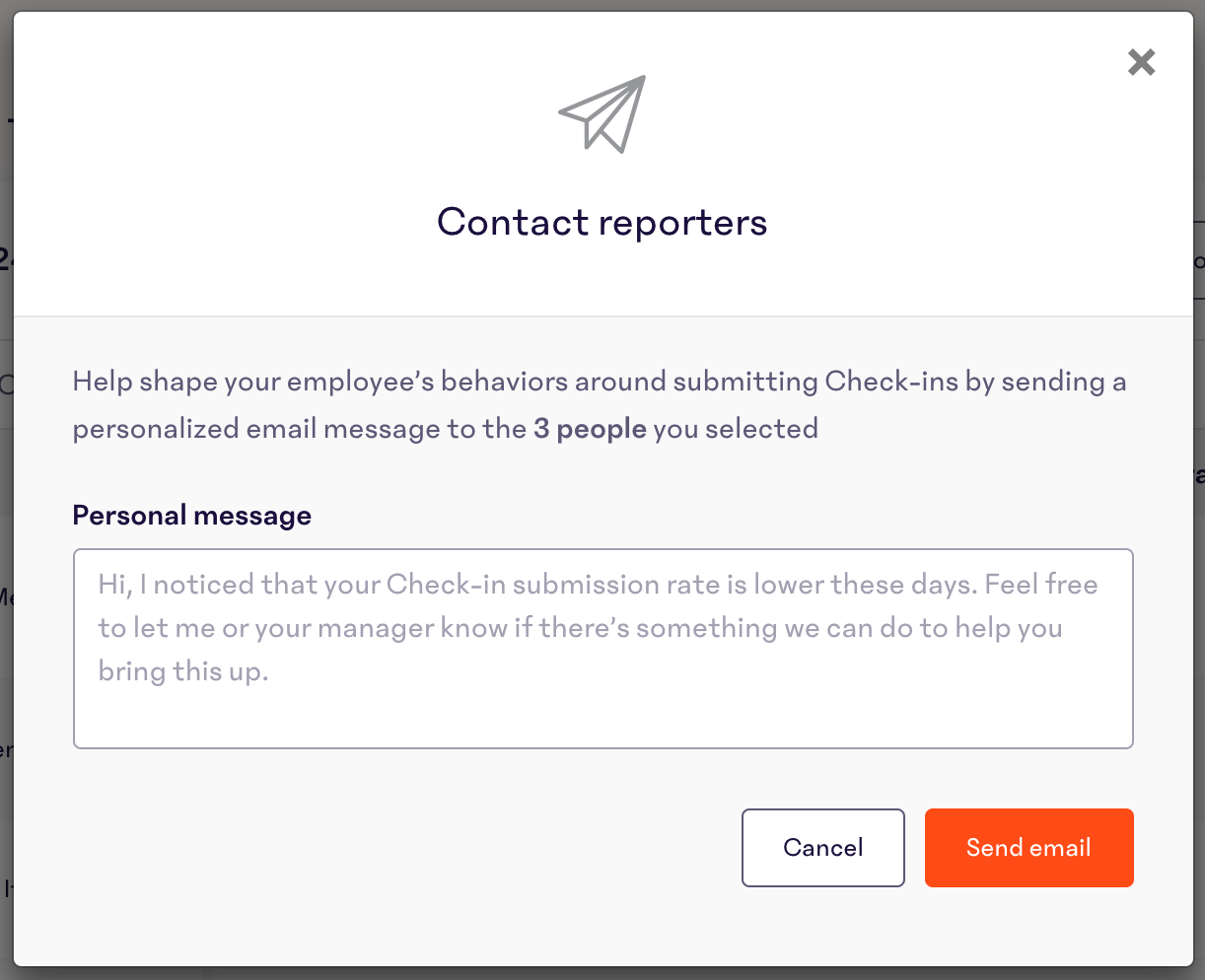
8. Click Send email.