Rippling helps businesses manage every employee system — Payroll, Benefits, Computers, Apps, and more — all in one, modern platform. By connecting every system across the company to one employee system of record, businesses can automate traditionally manual tasks.
The 15Five <> Rippling API integration allows you to pass employee and group data between 15Five and Rippling, as well as allow employees to log into 15Five via SSO. You also have the option to sync performance data from 15Five to Rippling.
What you’ll find in this article:
- Integration overview
- Set up the integration
- Use the 15Five integration in Rippling
- Disable the integration
- FAQs
Access and availability
⛔️ Required access to integration settings.
👥 This article is relevant to 15Five Account admins who are also Rippling administrators.
📦 This feature is available in all pricing packages.
Integration overview
Capabilities
-
Automatically create and remove accounts in 15Five: Connect 15Five with Rippling to automatically create and remove user accounts when you onboard and off-board employees— all through the API. Using Smart Rules, you can configure who should have administrative status access (and when they should have it), so each employee gets the correct permissions in 15Five.
- Manage 15Five group membership in Rippling: You can map groups in 15Five to existing groups in Rippling so that group membership can be controlled from within Rippling. Configure groups using specific employee names or by fields in Rippling like department, role, employment status, or management level to keep your teams together!
- Sync employee data: You can set the integration up to sync attributes from Rippling to 15Five.
-
Use Single Sign-On to access 15Five: Your team can access the 15Five app in a single click via Rippling SSO (SAML).
- Sync performance data from 15Five to Rippling: You can opt to push Pulse, OKR, and performance review data from 15Five to Rippling.
API data fields transferred
| Rippling Field | 15Five Field |
| first_name | first_name |
| last_name | last_name |
| job_title | title |
| pushState | is_active |
| manager_email | send_welcome_from |
| employee_id | employee_id |
| manager_email | reviewer_email |
| work_location.nickname | location |
| Rippling Field | 15Five Field |
| all_participants | participants |
| spokeId | user_details.id |
| review_id | review_id |
| review_start_ts | cycle_start_ts |
| review_end_ts | cycle_end_ts |
| description | name |
| status | status |
| Rippling Field | 15Five Field |
| spokeId | objective_id |
| status | is_active |
| end_ts | end_ts |
| start_ts | start_ts |
| description | description |
| objectiveCompletePercentage | percentage |
| Rippling Field | 15Five Field |
| spokeId | pulse_id |
| created_ts | reporting_period_end |
| pulse_value | value |
| su_spoke_id | user |
Set up the integration
To set up the Rippling integration you will need to take steps in both 15Five and Rippling. You'll start by enabling the Public API and generating an API key in 15Five, then you'll move over to Rippling to set up the actual integration. We've outlined each of these processes below.
Generate an API key in 15Five
- Click on the Settings gear in the top right-hand corner of 15Five.
- Select 'Integrations' from the dropdown menu.
- Click Enable to the right of the Public API option.
- Once enabled, you'll land on the 'Company API keys' page. It looks like this. Click the Create new key button.
- Add a short name for your API key. This name can be anything; usually, a name that is easily identifiable from your server side. Then, click Save.
- You will be redirected back to the 'Company API keys' page to verify your API key and access token.
The Public API key is 32 characters long. Not to be confused with the SCIM key, which is 30 characters long. The endpoint for your API, assuming you do not have a unique subdomain, is my.15five.com.
- Use the access token to link 15Five's API to your server to Rippling.
Enter your API key into Rippling
After entering your API key into Rippling, you will be prompted to import performance data from 15Five.
- Select Yes, if you wish to use 15Five directly from within Rippling.
- Select No if you want to use the provisioning aspect of the 15Five integration, but don't want to use 15Five itself directly from Rippling.
Customize integration options
- Decide which employees will have accounts created for them in 15Five when they're added to Rippling.
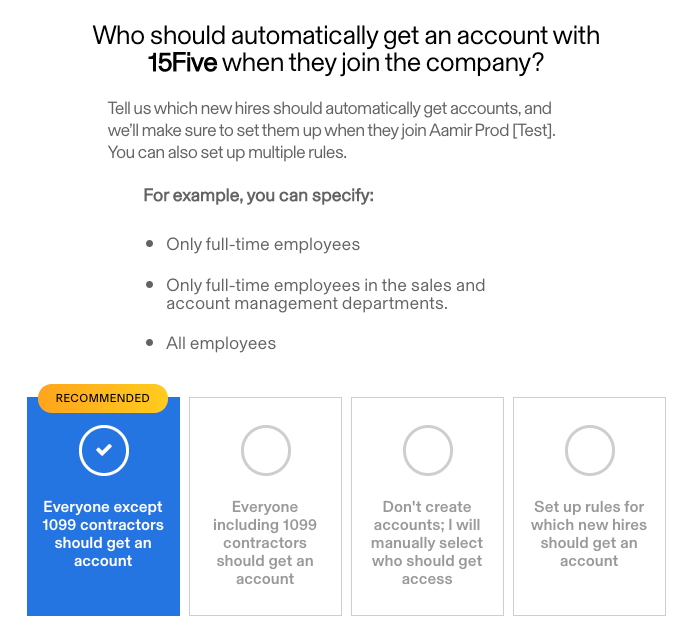
- Decide when people will receive access to 15Five.
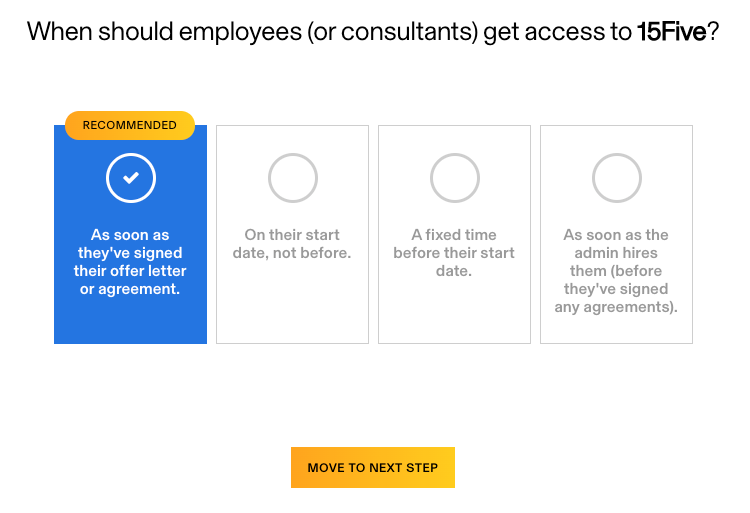
- Match your pre-existing employee accounts in 15Five with your corresponding employee accounts in Rippling. In some cases, Rippling’s matching algorithm will not be able to identify an exact match. If this occurs, you should match your pre-existing 15Five accounts with the corresponding employee accounts in Rippling.
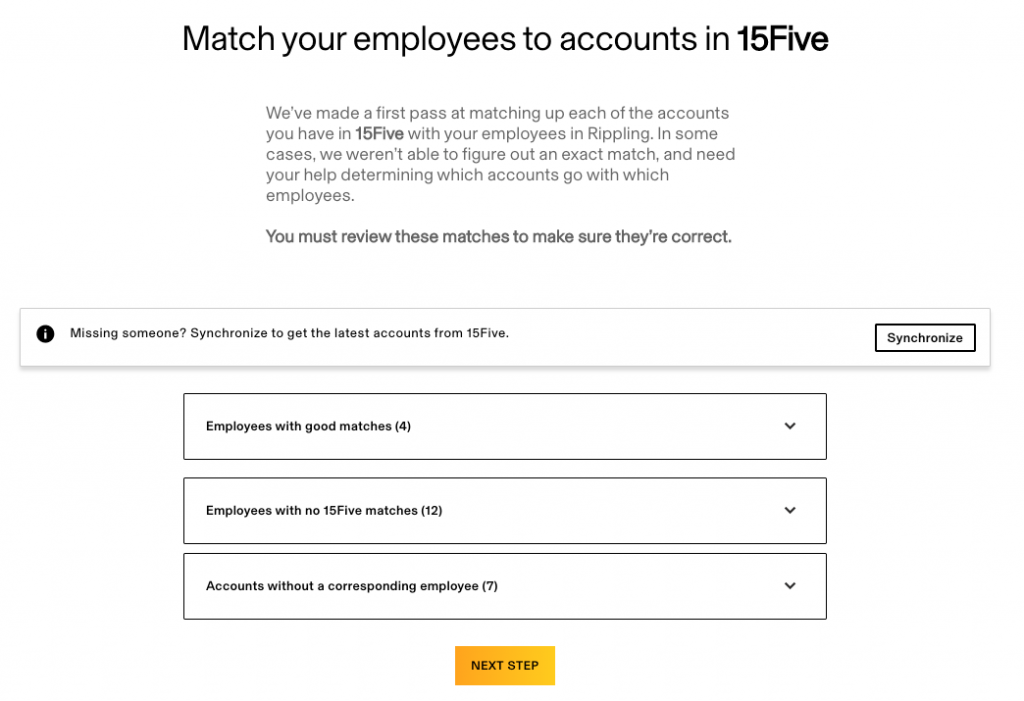
Add individuals or groups to 15Five groups. Groups first need to be created in 15Five to show up in Rippling. If 15Five recognizes a new group name in the columns 'add_to_groups' or 'active_groups' from your import, these groups will be created upon import. Please exercise caution when you are assigning individuals or Rippling groups to groups in 15Five, as any group changes in Rippling will take place in 15Five as well.
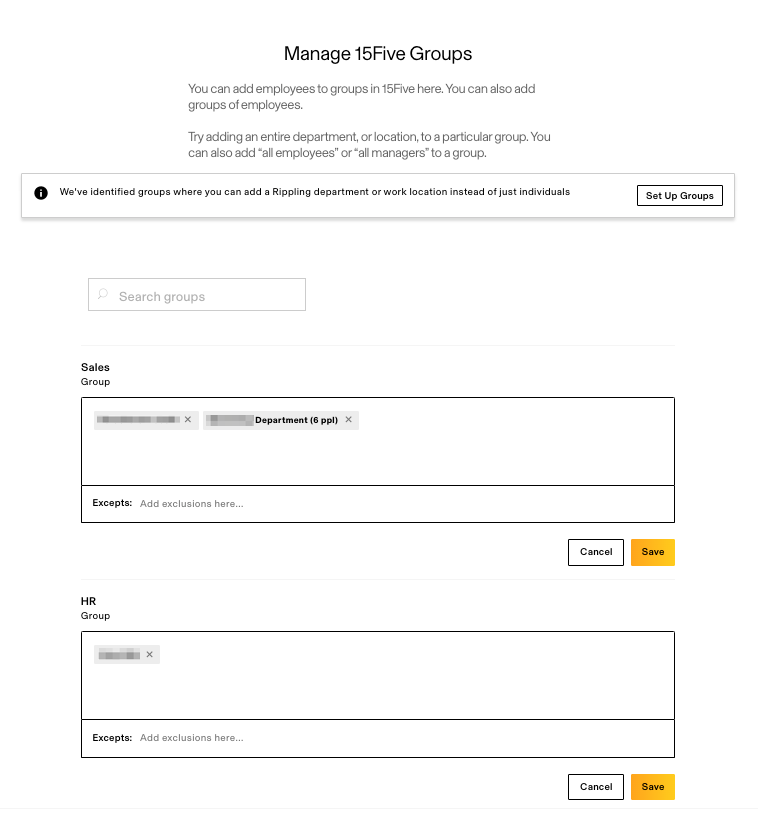
Note
You can also manually synchronize your groups to retrieve the latest accounts from 15Five to associate with your Rippling groups.
Now that you’ve set up your API connection to 15Five, you have the option to set up Single Sign-On (SSO) for your employees. Enabling SSO will allow employees to log into 15Five using their Rippling account. Please follow the SAML instructions on screen in order to configure SSO for your account.
If you’d prefer to not set up SSO, select I’ll Do This Later in the bottom right corner. In this case, employees will be asked to create a password when they log into 15Five for the first time.
Tip
Test your SSO configuration before enabling it to make sure that you don't get locked out of your account.
The 15Five <> Rippling integration gives you the option to push performance data (Pulse scores, OKR data, and review data) from 15Five to Rippling. To enable the Rippling 15Five integration for performance data, please select the 15Five dashboard and go to the ‘Settings’ tab. Click on the '15Five Options’ tab and click Edit. Set ‘Important performance data from 15Five’ to 'Yes' and click Save.
Once users have been matched within the matching page, a new tab titled ‘Performance’ will be visible in the profile pages of users.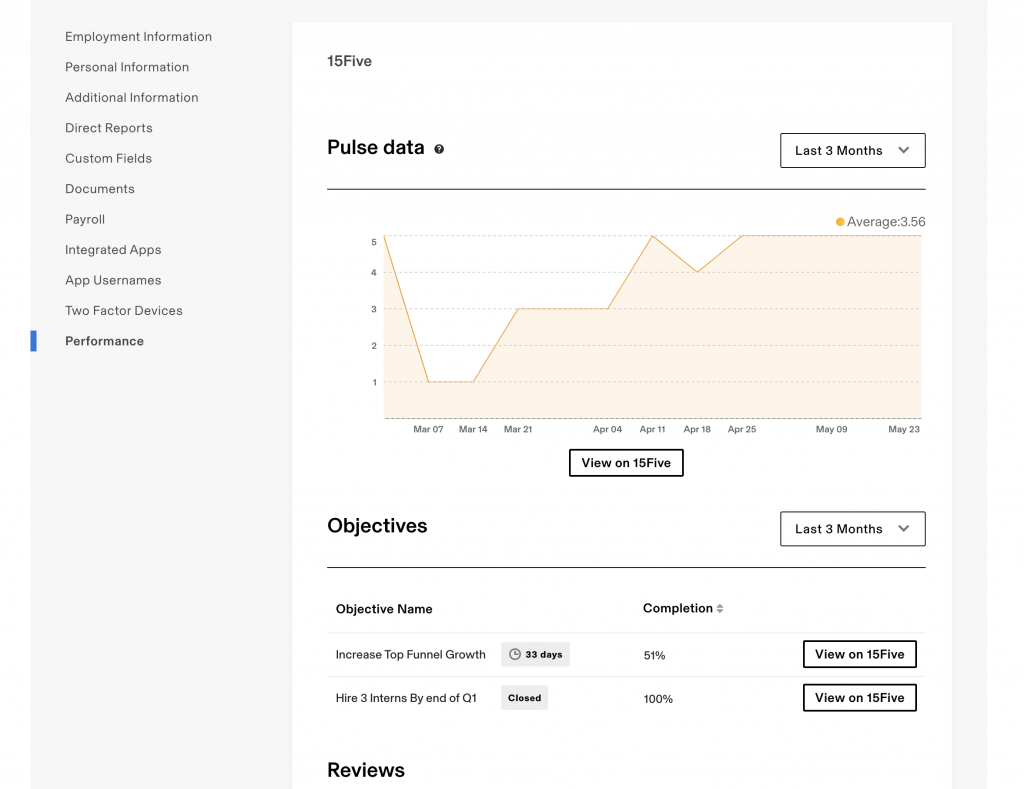
Use the 15Five integration in Rippling
In addition to auto-provisioning and single sign-on, the integration with 15Five allows you to control group membership and view employee Pulse, OKR, and review data from within Rippling.
15Five Pulse data is collected through a regular, 1-5 scale question asked in employee Check-ins: "How did you feel at work this week?". You can use the Pulse data section of the 15Five integration in Rippling to view Pulse data in aggregated form.
Note
Only 15Five account admins are able to see employee Pulse information on the Rippling application dashboard.
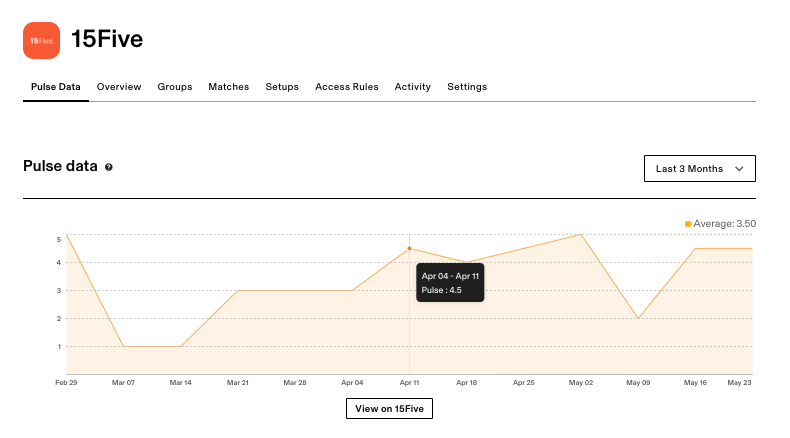 Pulse data is viewable at an individual level from each employee's profile, which can be accessed from the ‘People’ tab as an admin and then selecting on the employee or by selecting ‘My profile’ as an employee.
Pulse data is viewable at an individual level from each employee's profile, which can be accessed from the ‘People’ tab as an admin and then selecting on the employee or by selecting ‘My profile’ as an employee.
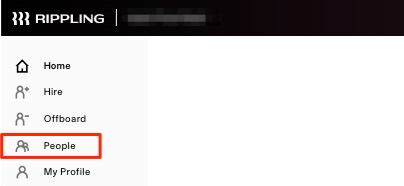
Once you're on an employee’s or your own profile page in Rippling, select ’15Five’. This allows you to view the individuals Pulse data, OKRs, and Review cycles- so long as you're are properly allowed to view this data based on 15Five permissions.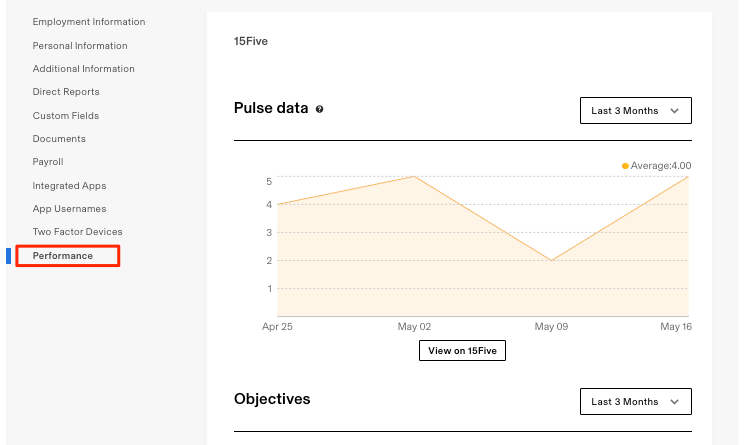
The Objectives section in Rippling shows all 15Five objectives for your company. In this section you can see the remaining time to completion and completion percentage as marked within 15Five.
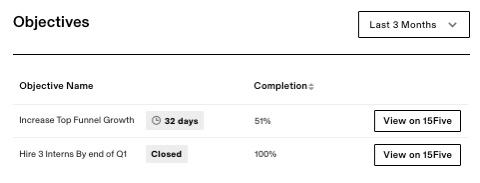
The Reviews section shows an employee's ended, active, and upcoming review cycles. Employees are able to view the review cycles they have and the cycle periods associated with each review cycle.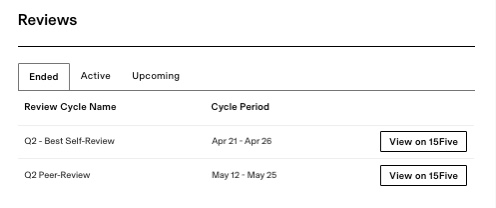
Note
For each data point mentioned, Rippling provides deep links to view the data directly within 15Five.
Disable the 15Five <> Rippling integration
- To disconnect your 15Five account, access your 15Five Application in Rippling and select ‘Settings’.
- From the ‘Settings’ tab, find the 'Manage App Accounts' option. Click on the trash icon to remove the connection between 15Five and Rippling.
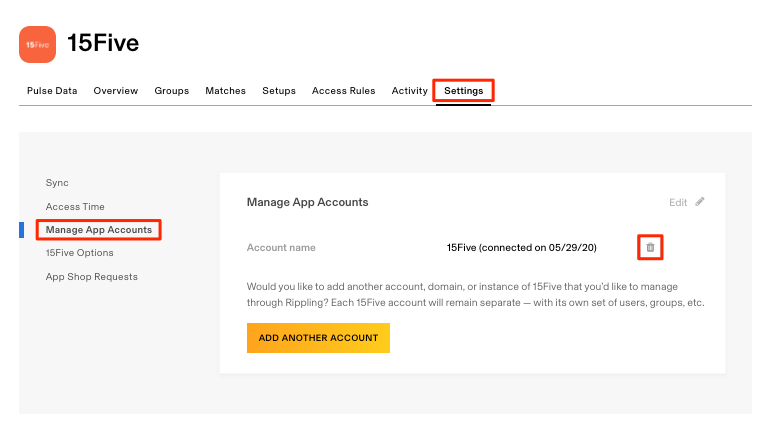
- Once you've disconnected Rippling from 15Five, you may still see that your API Key is active. Please reach out to support@15five.com to move forward with disabling the API Key.
FAQs
| Type of Data | Which fields are used by Rippling | Where in Rippling is it shown? | Who can view the data? |
| Individual pulse data | The value and create_ts of all pulses | Profile page | Self, and admins with permission to view sensitive data |
| Individual’s objectives | The description, percentage, is_closed, start_ts, and end_ts of any objectives with scope=’individual’ | Profile page | Self, and admins with permission to view sensitive data |
| Individual’s review cycles | The name, cycle_start_ts, cycle_end_ts, status of review cycles, and number of completed reviews for individual. Does NOT include contents of actual reviews. | Profile page | Self, and admins with permission to view sensitive data |
| Aggregate pulse data | Pulse values averaged over the whole company, or filtered by department, location, etc. In practice, the user may be able to filter down to showing only a single person’s pulse data. | Rippling 15Five Application | Admins with permission to view sensitive data |