Fuel50 is an AI-driven talent marketplace platform that fuels internal talent mobility, workforce agility, employee engagement, talent retention and bottom-line impact within leading organizations all over the world. Fuel50 helps clients create career pathways and journeys within their organization that match to the wants and needs of their people. If you use Fuel50 internally and want to allow your people to log into Fuel50 from 15Five via SSO, this article will walk you through how to do that. For now, the connection is from 15Five to Fuel50 via SSO—one way.
Note
You must be an account administrators in both 15Five and Fuel50 in order to enable and manage apps in the App Library.
Configuring Fuel50 SSO from 15Five
This article provides the steps required to configure provisioning for 15Five, and includes the following sections:
- Features
- Prerequisites
- Configuration steps in Fuel50 and 15Five
- Steps to disconnect
Features
Discover the world’s fastest-growing talent marketplace powered by ethical AI. Fuel50 matches your people to new opportunities, vacancies, gigs, and learning based on their talents whilst giving your organization powerful insights. For more information on the features Fuel50 offers, click here.
Prerequisites in 15Five
1. Before you enable Fuel50 SSO to 15Five, make sure you’re using an Identity Provider for Single Sign-On in 15Five. Examples of SSO providers that you can integrate with 15Five: Okta, GSuite, Azure AD or OneLogin.
Currently, we are unable to provide SSO to a partner app without SSO first being configured within your 15Five account.
2. Once you've done that, go to the 'App Library configuration' page in 15Five. Use the provided link or click on the app icon at the top right of your 15Five account.
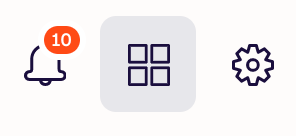
3. Then click Manage Apps.
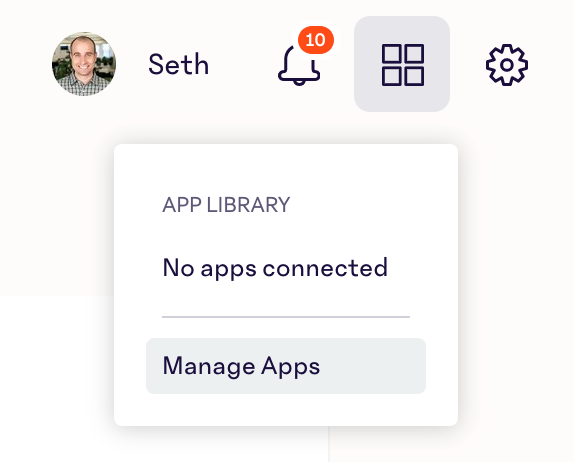
4. Hang tight on the 'App Library' page.
Fuel50 configuration steps
Contact Fuel50 Support for help configuring your account to enable the use of a SAML Identity Provider, if it is not already setup.
Once you have SAML enabled for your Fuel50 account, proceed to setting up your 15Five configuration below.
15Five configuration steps
1. Once you have configured your Fuel50 account to use the same Identity Provider as your 15Five account, go back to the 'App Library configuration' page.
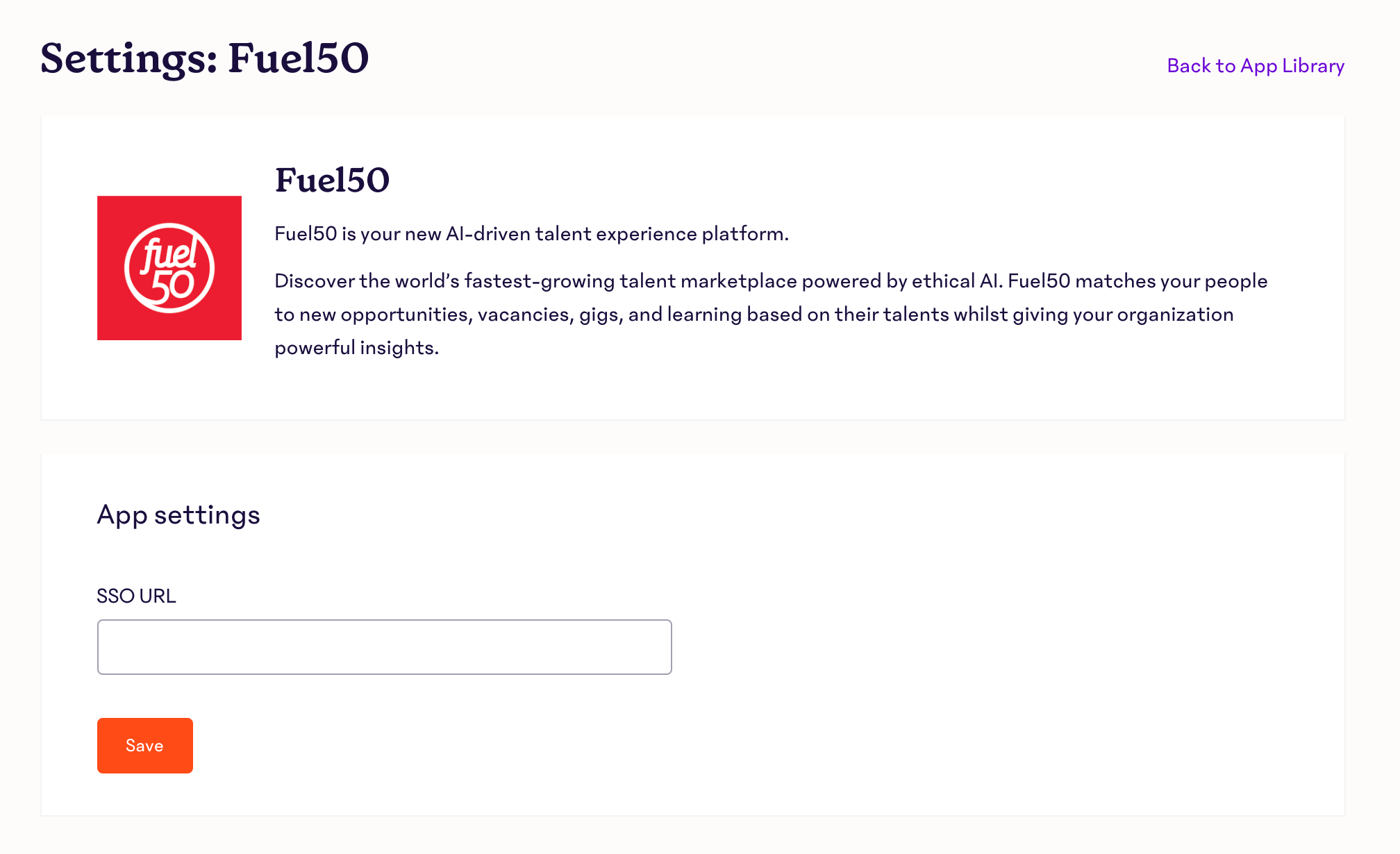
2. Paste the copied link from Fuel50 to the 'SSO URL' field.
Example URL:
https://www.fuel50careerdrive.com/saml/login/alias/<your-company-name>
3. You will see a banner confirming that the app has been enabled. The app will then appear in your App Library menu for you and your people.
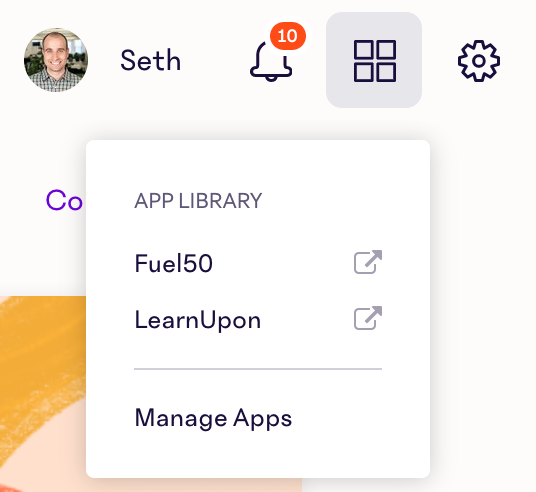
Steps to disconnect
1. Go to the App Library configuration page in 15Five. Find the app that you want to disconnect from and click Manage to the right of it.
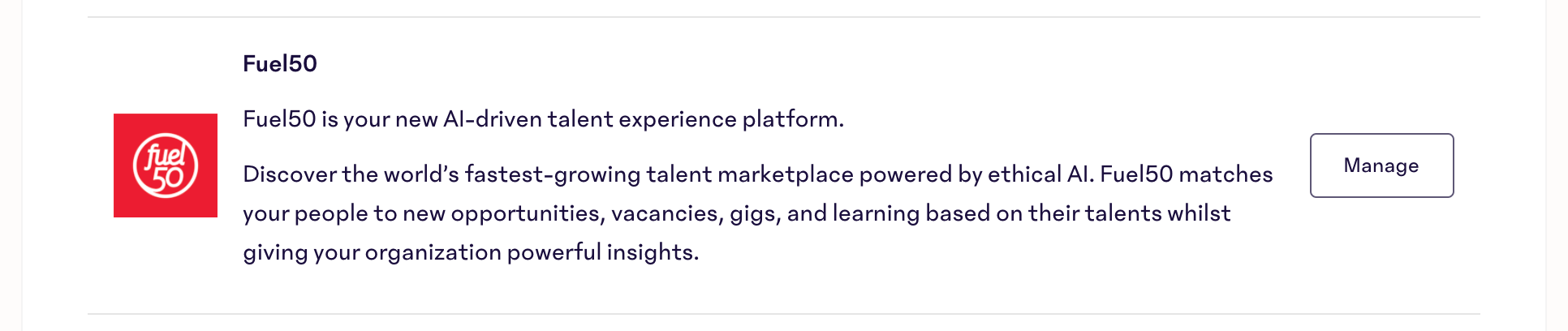
2. Once viewing the settings page for the app you want to remove, click Disconnect Fuel50 App.
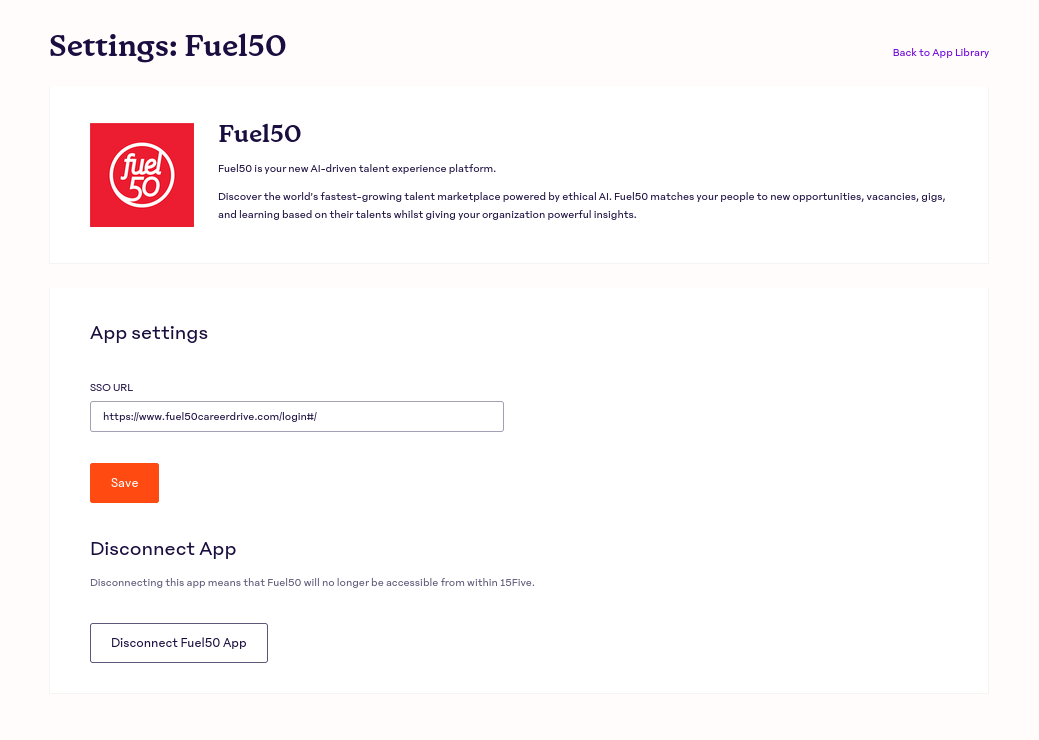
3. The app will no longer appear as connected in your App Library menu for you or your people.